Topics
Links
Azureus is a free java-based application to share and download using torrent files. Azureus is not responsible for WHAT you are downloading, and neither am I by explaning you how to use it. You may use it to share and download open-source software, linux distro's, your own movies you made on holiday, but do not use it to download illegal music, movies etc. Be responsible, if you like someone's work, go out there and buy it. If you like a cd, buy it, if you like a movie, go to the cinema, rent it, or buy the dvd!
This review was written on my mac, and the screens come from azureus vuze for mac, but it works the same on windows or linux. Most of the screenshots taken when using linux are jpg's, but the ones takes on my mac are png's. If you're using firefox or an other good browser you'll have no trouble viewing them. If you're still using IE6, I suggest you download firefox, or at least switch to IE7 so you can view png's correctly.
How to configure Azureus
When you run azureus for the first time, you'll be ask to configure it, I'll go through the steps with you.
The first step is to select your language, in all uniformity with the rest of my site, I'll use English here.
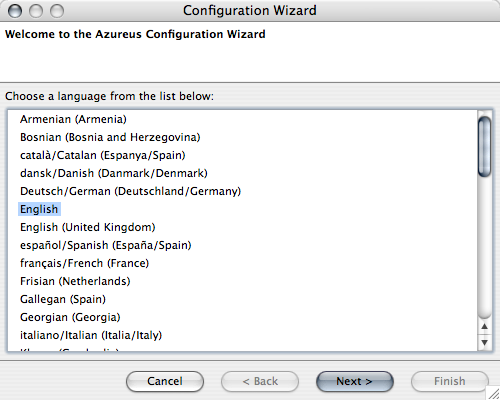
Next you choose your type of setup, click advanced here, this won't change the configuration wizard, but afterwards you'll automatically have access to all the settings in the option menu. If you would choose an other setup you won't see all the options.
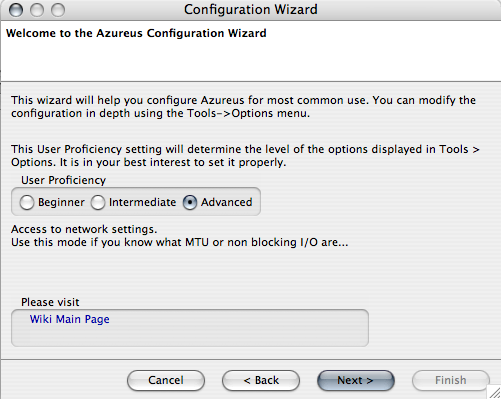
When the wizard asks for my connection type I give something approximately mine, it doesn't really matter, we'll manually edit this later.
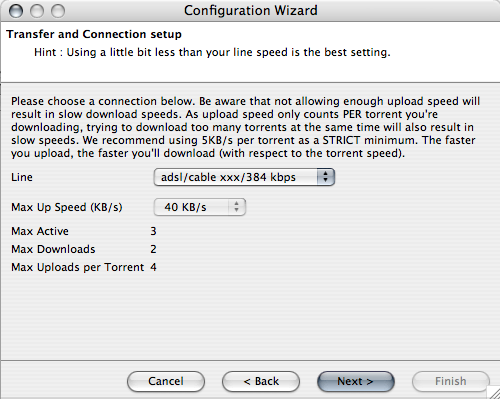
You want to make sure your firewall, the one on your Operating System, or the one in your router, doesn't block the traffic, so you don't get the so called NAT errors, Network Area Translations. Mostly when you're not using a router you won't have any trouble using port 6881. If you would happen to get an error when running this test, you might want to check your firewall, like Norton Firewall, and make sure he allows traffic through the port you choose. Identically with your router.
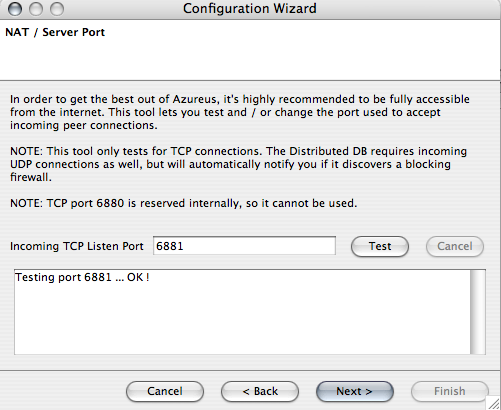
Next azureus wants to know where he can store his torrent files. You'll never really need this data yourself considering Azureus will ask you where you want to store the file once you open a new torrent.
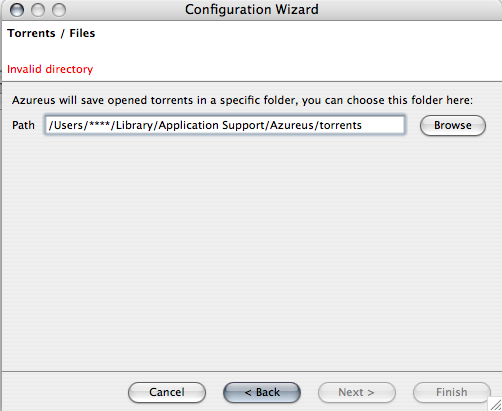
And now you're almost ready to use Azureus. Next you go to you Preferences, and you'll get a menu like this. You go to Transfer, and I suggest you adjust all the values to mine. I find a 7kb upload more than enough, starting from 5 Azureus won't cap your download, so 7 should do the trick. The next important settings is you maximum amount of connections for one torrent. I don't really know why, but on some systems, including mine, if you set this to unlimited, he'll start uploading to more and more computers, and the upload you see for that torrent, is 0 kb/sec, while you're actually uploading 7. Hence you'll no longer be able to download (you have to share packages from the file you're currently downloading, or other files if you're seeding or downloading more than one file). I have no trouble when capping this to 150 connections, so I don't see why you should.
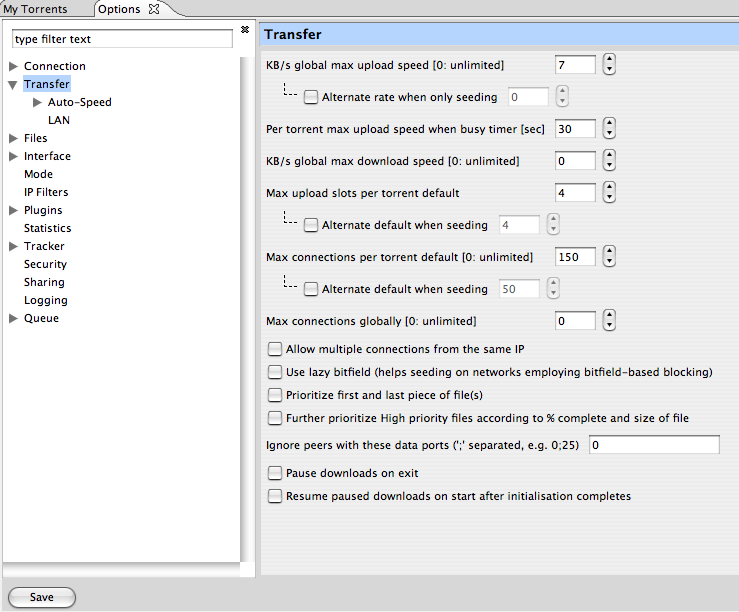
And now you're ready to use Azureus. When a download has finished, you'll see how the torrent moves to the seeding section, you're now uploading this torrent to other computers. You may resume this, if you want others to get this file as well, like a movie a friend of yours made and is freely distributed, but mostly you'll just want to press "Stop" and "Remove". This won't remove the file you downloaded, it will just remove the torrent from Azureus.
